Migrating to EasyDMARC's Managed DMARC Solution from Another Provider who uses NS Record [For CloudFlare]
1. Track Down the DMARC NS Record for Your Current DMARC Provider:
- Log in to your DNS hosting provider's control panel using your credentials.
- Locate the DNS management section or DNS settings.
- Search for the NS record associated with your current DMARC provider's DMARC setup. This record is named "_dmarc" and points to your provider's domain.
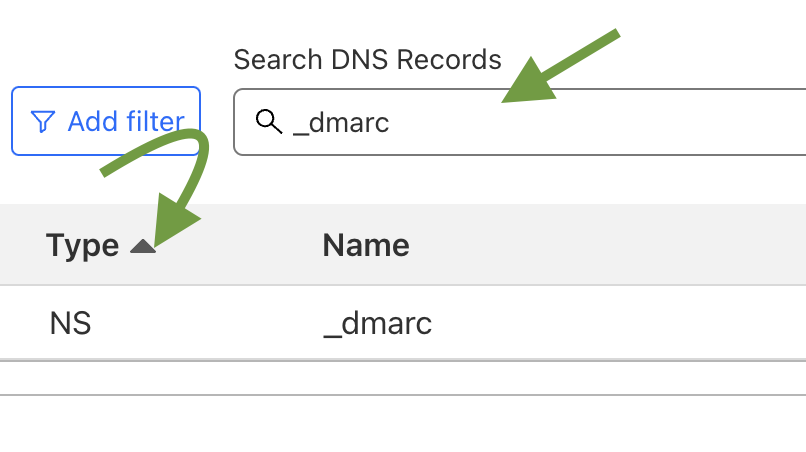
2. Delete the current NS Record:
- Once you've identified the NS record linked to your current DMARC provider's setup, select the option to edit or delete it.
3. Create a New CNAME Record for EasyDMARC:
- Look for an option to add DNS records.
- Select "CNAME Record" from the available record types.
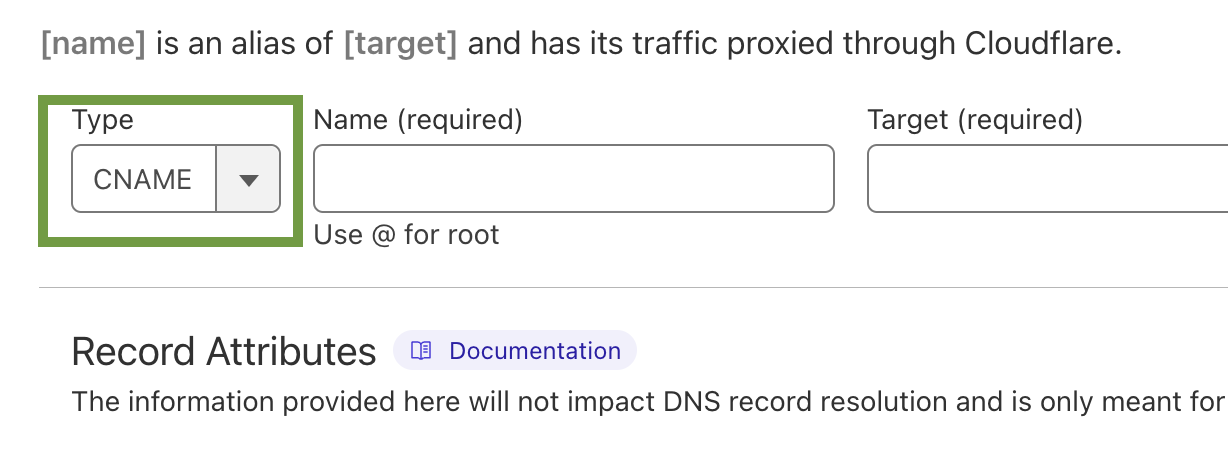
4. Define the Host/Name:
- In the "Host" or "Name" field, enter "_dmarc" (without the quotes). This specifies that the CNAME record is for DMARC.
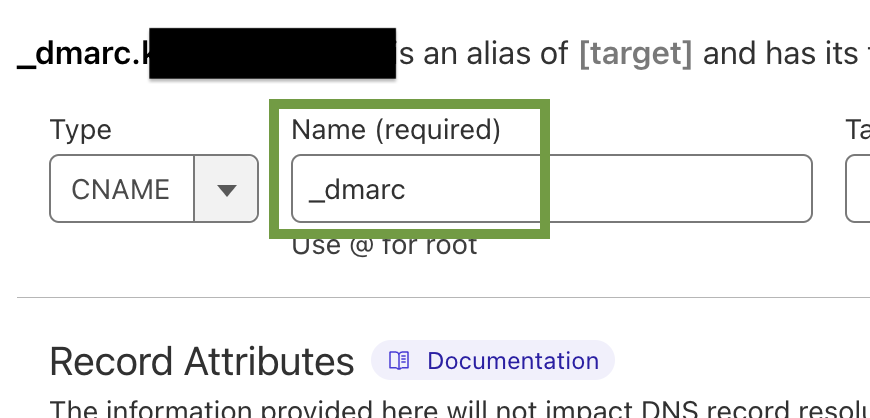
- In the "Value" or "Text" field, you will define your DMARC record. Copy the value obtained from your EasyDMARC portal and paste it in the Value/Target section
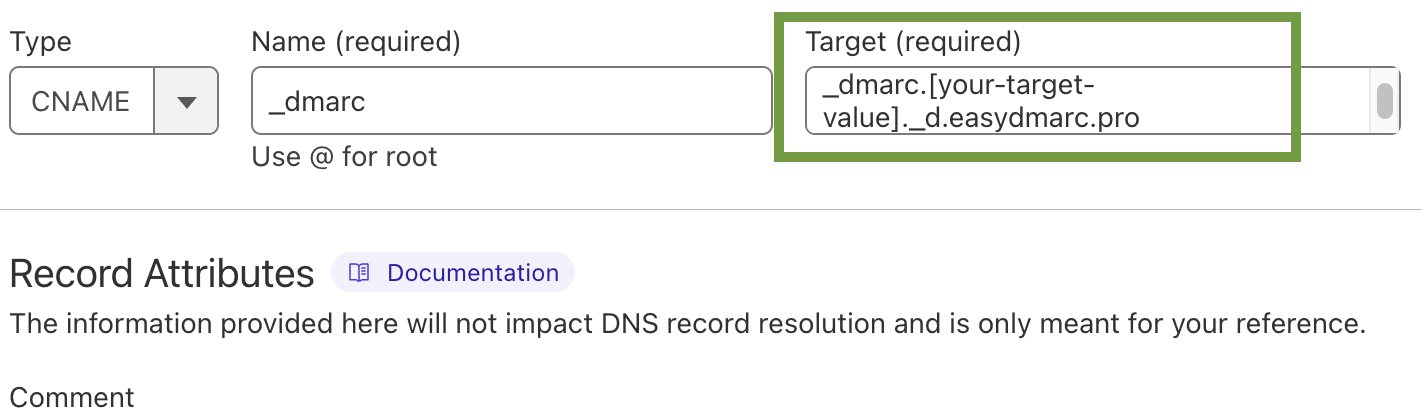
Note: Don't copy and paste the value in the screenshot. Yours will be targeted specifically for your own domain.
6. Turn of Cloudflare's Proxy Status:
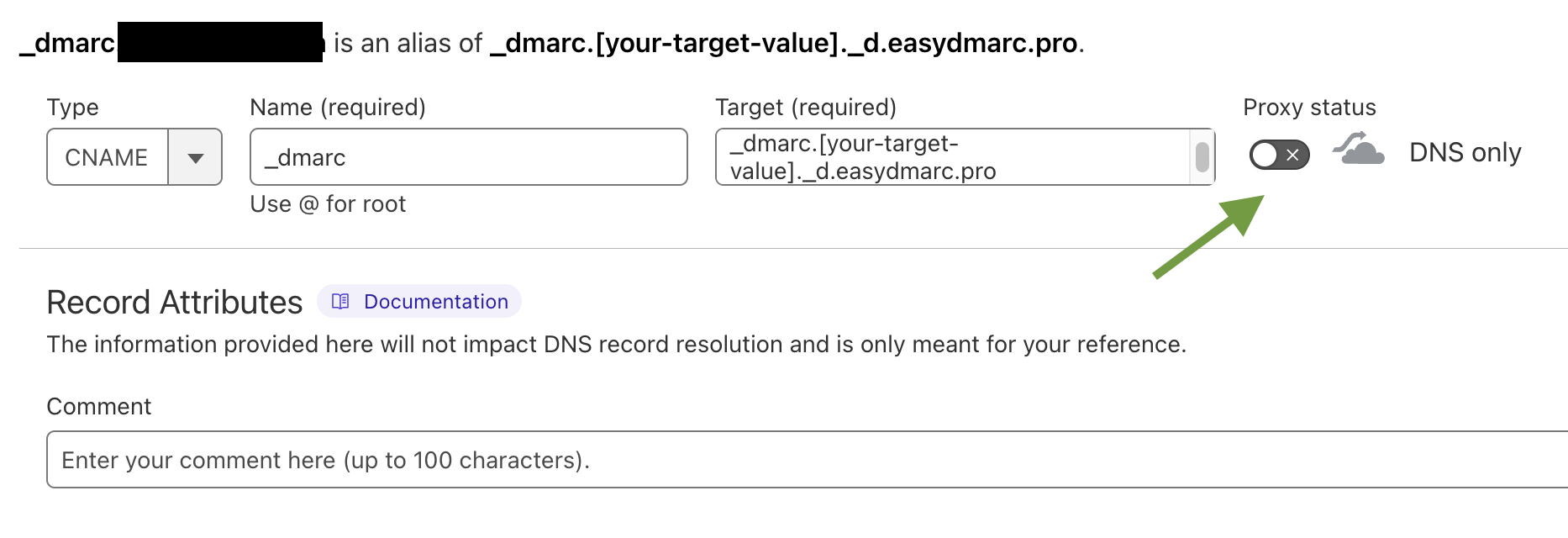
7. Save the Record:
- After defining your DMARC Record, save the CNAME record.
DNS changes may take some time to propagate across the internet. Be patient and allow some time for the DMARC record to propagate.